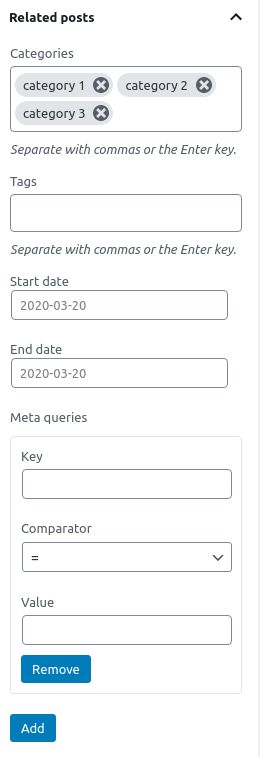Creating maps
One of the custom post types that JEO plugin provides is Map.
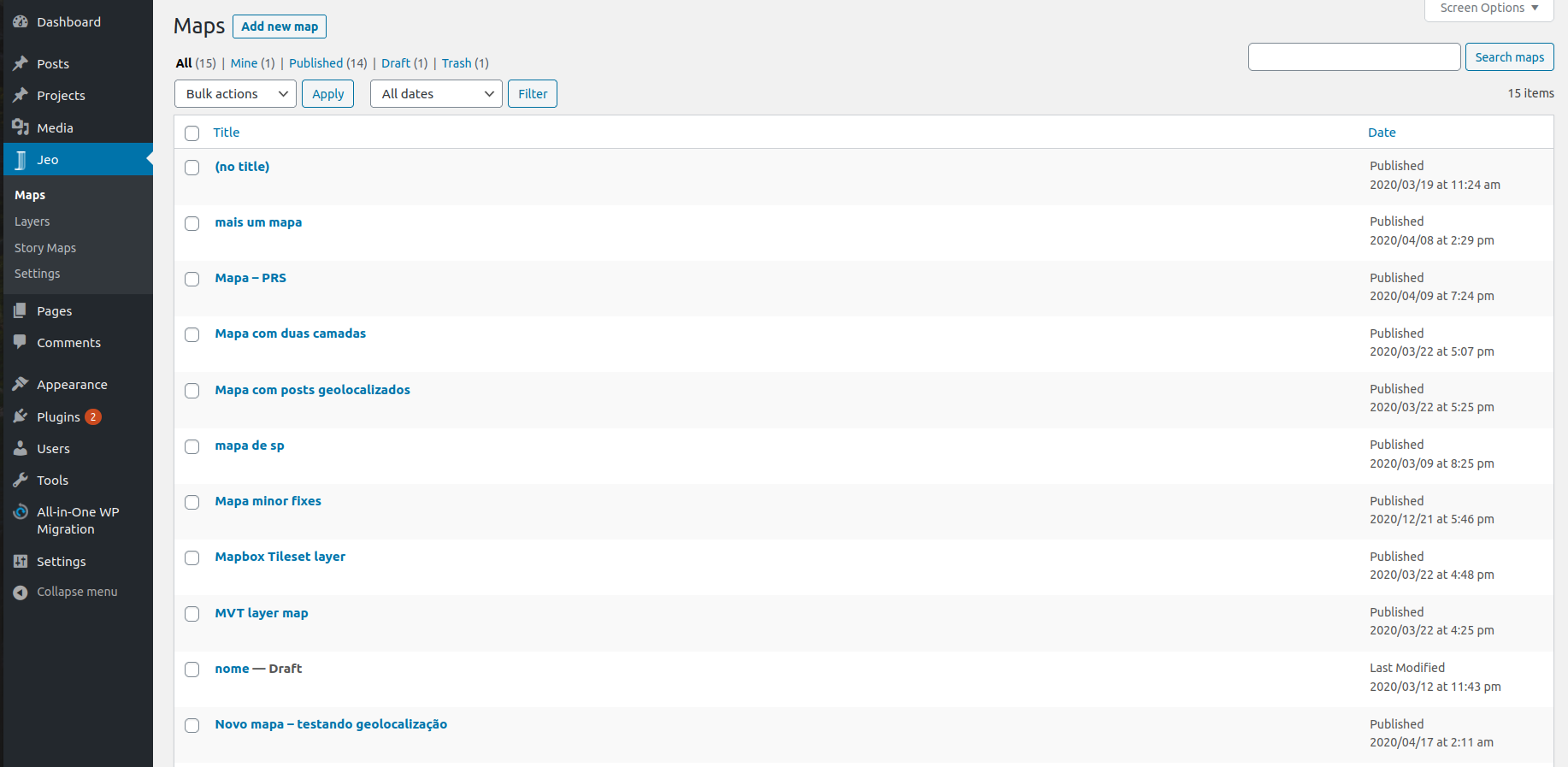
Entering the Map post editor, you'll see a preview of the current map (or a default map, if no layers are selected) and three sidebar panels: Map settings, Map layers, and Related posts.
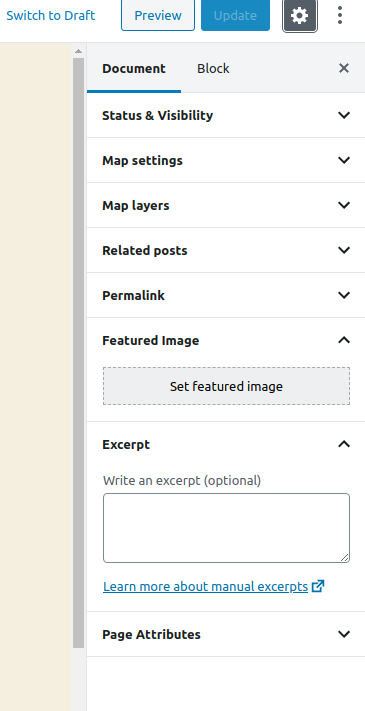
Map settings
On the Map settings panel, you can change the initial center of the map setting a latitude and longitude. You can also change the default zoom settings or even disable it.
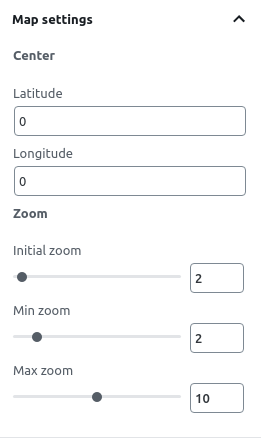
When visualizing a map in a post, clicking with right button of the mouse and dragging it makes the map rotate. Also, scrolling the mouse wheel changes the map zoom. Both of these options can be enabled or disabled with the checkboxes.
Map layers
On the Map layers panel, you can visualize all the layers which are part of the map.
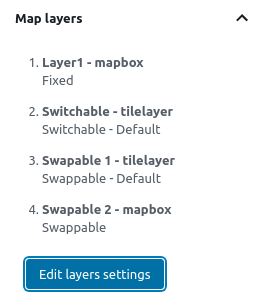
Clicking on the Edit layers settings, a popup will open. There, you can add, remove and rearrange layers, define their types and whether its legends will be shown on the map. Also, you can selec which specific interactions you want to work with this especific map by clicking on Load interactions.
A legend can be of one of these types:
- Fixed: the layer will always be shown in the map;
- Switchable: the layer visibility can be toggled on and off;
- Swappable: only one swappable layer can be visible at a time.
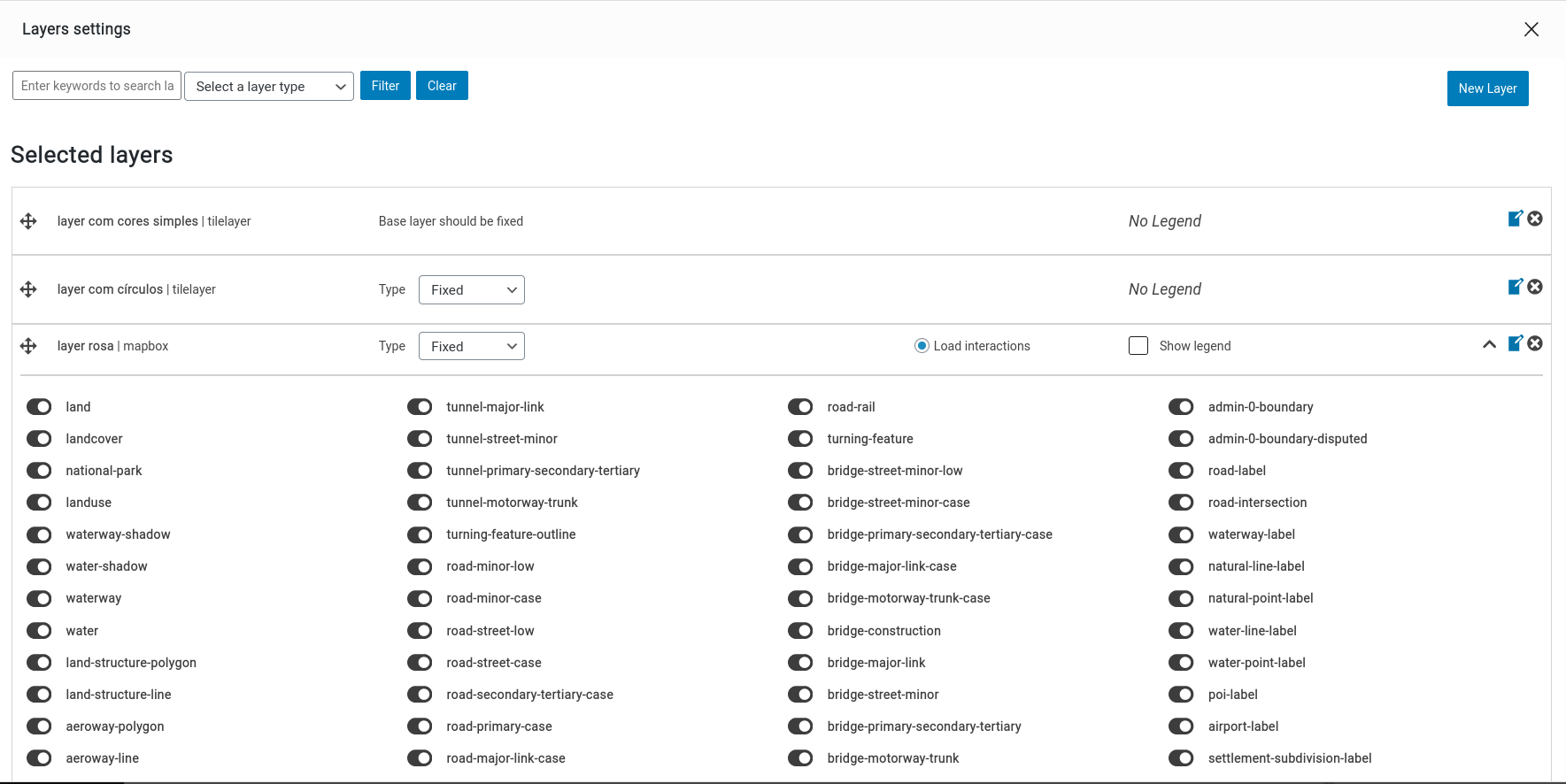
Checkout how to create new layers here
Related posts
On the Related posts panel, you can set which geolocated posts will be used as markers on the post. You can filter the posts by categories, tags, dates interval or, for advanced uses, meta queries using WordPress post_meta.